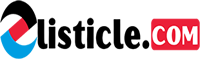The iPhone features a function that allows users to hide private contacts, messages, and images, just like any other device. However, the storage also contains other pointless temporary files that frequently need to be removed. However, people often inadvertently remove crucial files along with the temporary files when erasing the former. Thus, we will discover here how to recover deleted hidden photographs from iPhone and how to restore hidden photos from iPhone.
We’ve compiled the three easiest methods for recovering your hidden files even after they’ve been removed. Let’s investigate them.
3 Smart Ways to Recover Deleted Hidden Photos on iPhone
Method 1. How to Recover Deleted Hidden Photos on iPhone
When the files are hidden in the iPhone, it is evident that you won’t even notice that they are deleted unless you need them at some point. Moreover, some users don’t even know how to unhide the files. If you have removed the hidden files, then don’t worry, you can use iBeesoft iPhone Data Recovery at your fingertips. The software serves as an all-in-one data recovery tool that lets you get back lost files from iPhone, iPad, and iPod Touch. Users can even recover hidden photos on iPhone and access iTunes and iCloud backup files. The selective restore feature gives a privilege to the users, so they never have to worry about having unnecessary files on their device.
How to Recover Hidden Photos on iPhone Using iBeesoft iPhone Data Recovery
Get iBeesoft iPhone Data Recovery and iTunes
To get your files back, you need to make sure that you have the latest version of iTunes on your computer. Then visit the official site for iBeesoft software and install the best iOS photo software on your system. Launch the program, and you will see three tabs for recovery.
Scan iPhobe for hidden files
Connect your iPhone with the system and click on the “Trust this computer” option. The software will detect the device and display it within the tab selected by default. Stay in the “Recover from iOS Device” tab and hit the Scan button to recover deleted photos from iPhone without backup.
Preview and Recover Hidden iPhone Pictures
As the software scans the device, the hidden files will also be displayed in the results. The files you are looking for can be filtered as per file type or application. Select the ones you want back and have a preview. Finally, hit the Recover button, and you’ll have all your files on the system in a while.
Method 2. how to Retrieve Hidden Photos on iPhone by Extracting from iCloud Backup
There is a slight possibility that you won’t find the hidden files inside the device. But fortunately, our options aren’t limited to that. We can use the “Recover from iCloud” backup feature of iBeesoft iPhone data recovery software for Mac or Windows to look for the files we need. The steps on how to get hidden photos back on iPhone are given below:
1. Open the “Recover from iCloud” Tab
Start by connecting your iPhone with the system. As you launch the software, switch to the “Recover from iCloud” tab, and you will be asked to log into your iCloud account. Enter your username and password to access the iCloud backup. Don’t worry; the program for recovering hidden photos on your iPhone doesn’t save your credentials without your permission.
2. Download the iCloud Backup File
As you log in, the software will display the backup files available on your iCloud account. Select the most recent backup file and click on the Scan button.
3. Get Back Hidden Photos
The software will download the entire backup file data and display the extraction results. You can sort the files according to the format and file type. Select as many files as you want to retrieve hidden photos from iPhone and tap on the Recover button to save them.
Method 3. How to Recover Hidden Photos on iPhone with iTunes Backup
Along with the iCloud Backup Recovery option, the iBeesoft iPhone Data Recovery tool also supports the extraction of iTunes backup files. Keep in mind that this feature won’t work if you have never synced your iPhone with iTunes. Here are the steps on how to recover deleted hidden photos on iPhone using the iTunes backup file.
1. Select the recover from iTunes tab
Connect your iPhone with the system and run the program. Switch to the “Recover from iTunes” tab, and you will see the backup files available on iTunes. Hit the Scan button so that the software can download the backup file.
2. Select and restore hidden pictures on iPhone
As iBeesoft download and extract the files stored in a backup, the results will be displayed on the screen. On the left side panel, you can filter the category of the files. Then select and hit the Recover button to get all your files back.
And that’s how you find hidden files on iPhone using the iBeesoft iPhone Data Recovery tool. The software is proficient in data recovery so that users never have to worry about data loss. Hidden files often get lost when we free up some space on iOS devices. But now, you have a tool that can extract the lost and deleted with ease and offer you full recovery of your device data. Let your friends and family know that there is an all-in-one recovery tool available for everyone.