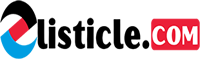Whether you’re just getting started with iPhone photography or have been snapping photos for years, one of the best ways to improve your photos is by using the AE/AF Lock feature to achieve perfect focus and exposure.
It does take a bit of practice, but mastering the AE/AF Lock will ensure that your photos are never blurry, dark, or washed out. Let’s take a look at how to activate AE/AF Lock on your iPhone camera and how to use it to take better photos in a variety of situations.
What is AE/AF Lock?
When you open your Camera app to take a photo on your iPhone, your camera will quickly and automatically adjust the settings to take the best photo possible. Your iPhone will usually ensure that the focus is sharp in the middle of the frame and that the scene is exposed properly.
Under normal shooting conditions, your iPhone does a pretty good job of choosing the exposure levels and where to focus, but it’s not perfect. You can override those automatic settings so that your iPhone camera focuses on something in the background or foreground, and you can adjust the exposure so that your photo is neither washed out nor too dark.
AE/AF stands for Auto Exposure/Auto Focus, and using it simply means that you are overriding your iPhone’s settings and creating your own auto exposure and focus settings based on the scene you are trying to capture.
How to use AE/AF Lock to lock the focus and exposure on your iPhone
Adjusting the AE/AF Lock on your iPhone when taking a photo is easy, and it allows you to decide what your iPhone should be focusing on instead of leaving it up to chance. Here’s how to set the focal point and adjust the exposure using AE/AF Lock:
- Open your iPhone camera and frame a shot.
- To adjust the focal point, simply tap the screen over the area that you want to be in focus and properly exposed.
- A yellow box will appear around the area where the exposure and focus have been set, but you can further adjust the exposure levels by sliding the yellow sun (next to the yellow box) up for brighter exposure and down for darker exposure.
- To lock the focal point and exposure, hold your finger down on the screen. This is useful when you are making adjustments by moving your iPhone, or something is moving within your frame, and you want the focal point to remain the same.
- The AE/AF will remain locked in place unless you tap on another part of the screen. Tap the shutter to take a photo.
Tips for ensuring AE/AF Lock is working properly
As with any new skill, using the AE/AF Lock feature on your iPhone takes a bit of practice. Here are a couple of tips to make it easier:
- Remember that if you lock the focus on a specific spot within the frame and then move closer to your subject, it may no longer appear in focus. Simply readjust your focal point before snapping a photo.
- When you lock the focus on a subject that is very dark, the iPhone will automatically adjust the exposure to ensure the subject is exposed accurately. This means that the brightest part of your screen may be washed out. Use the exposure slider to make adjustments before snapping your photo.
- To turn off the AE/AF Lock, simply tap on a different part of the screen.
Clean up your iPhone gallery with Gemini Photos
Experimenting with features like AE/AF Lock requires a good deal of practice to get right, which means you’ll be snapping hundreds of photos that need to be deleted. Download Gemini Photos to make the process painless. Gemini Photos will sort your photos so that you can quickly scroll through duplicate or similar shots and delete the ones that you’re not happy with. This will save you lots of space and make sorting through your favorite photos so much easier.
When to use AE/AF Lock
Your iPhone does a pretty good job of ensuring that your photo is in focus and exposed properly, so in many situations, you won’t even need the AE/AF Lock feature. You’ll just frame your shot and tap the shutter.
However, there are lots of shooting scenarios where using the AE/AF Lock feature will take better photos than relying on the iPhone to make automatic adjustments. Here are a few of those shooting scenarios where using the AE/AF Lock feature will ensure better photos.
Macro shots
Macro photography is one of those areas where your iPhone’s automatic adjustments can’t adequately capture the scene in front of you. Without using AE/AF Lock, it can be nearly impossible to attain sharp focus.
Making the smallest change to your composition will change the focal point, so it’s important not to lock the focus until you have found the composition you want. As you move closer and farther away from your subject, you will notice that parts of the scene will go in and out of focus.
When you are happy with your composition, hold your finger down on the screen over the area you want to focus on and adjust the exposure by sliding the yellow sun up or down. Using the volume up key to take the photo will reduce camera shake that could introduce blur into your photo.
Hold your finger down on the volume up key to use ‘burst mode’ — it will take multiple photos in quick succession. This will increase the likelihood that you will get a sharp photo.
Scenes with a lot of movement
When you introduce movement into the scene, your iPhone may be fooled into switching the focal point multiple times when you’re trying to snap a photo. That’s because your iPhone is unclear about what the subject of your photo is. The more moving elements within your photo, the harder it is for your iPhone to focus properly.
Use AE/AF Lock to keep the focus point from moving around. In the example above, I was standing on the side of the road, watching as a colorful van approached. I locked the focal point on the front of the van and snapped multiple photos in burst mode so that the driver was in focus.
The exposure was perfect without making adjustments, but I could have quickly moved the sun slider up or down to improve the exposure before taking a photo. Fortunately for me, the van was moving slowly on this dirt road.
Taking numerous shots of the same scene
If you plan on taking multiple shots of the same scene, either to capture movement or to ensure that you capture the look you’re going for, then you can save time by locking the focus and exposure before taking a series of photos.
When you use the AE/AF Lock feature, your iPhone camera will keep the focus and exposure locked until you stop taking photos, so even with multiple shots, the focus and exposure will remain the same across the series.
In the example above, I was hoping to capture a good shot of my dog with the mountain in the background. I took several photos of him so that I could choose the best one later. Because the focus and exposure were already locked, it meant that I could focus on capturing the perfect look without having to constantly adjust the settings.
Even with AE/AF Lock activated, you can still adjust the exposure by sliding the sun icon up and down. The focal point will remain the same. Taking multiple exposures of the same scene will give you more flexibility when you are editing your photos for the best exposure.
Sunset and sunrise shots
Sunset and sunrise photos can be really tricky to expose correctly. That’s because there is such a huge range between the darkest and lightest part of the scene.
If you hold your finger on the setting sun or the bright sky, then the foreground will be underexposed (too dark). If you hold your finger on the dark foreground, the sun and sky will be washed out.
In this scenario, I recommend holding your finger on the sun or another bright spot in the frame and then adjusting the exposure level down from there. You can also brighten the foreground when you edit your photo later on.
Street photography
When photographing street scenes, one thing you can do to ensure a sharp photo is to use AE/AF Lock to prepare for a photo and then wait until someone walks into your scene before snapping a shot so that it is perfectly exposed and in focus.
Using this method, you can pre-focus on a spot in the frame where your intended subject is headed. Just hold your finger on an object within the frame that is at the same depth as the perspective subject.
Manually adjust the exposure, and you’re ready to capture the scene as it unfolds in front of you.
Once you’ve locked the focal point, you can reframe your shot as needed. Just don’t move your phone forward or backward from the spot where you locked the focus.
Portraits and selfies
If you are shooting portraits with your iPhone, Portrait mode will work to ensure the facial features of your subject are in focus while the background takes on a nice blur, but if you don’t use Portrait mode, you should use AE/AF Lock to make sure your subject is in focus.
You can use AE/AF Lock with the front or rear camera on your iPhone so that even your selfies are sharp and bright. After locking the focal point on your subject (or yourself), adjust the exposure slider until you are happy with the results.
While using AE/AF Lock requires a bit of practice to get right, there’s no doubt that the feature will improve your photos dramatically once you get the hang of using it.